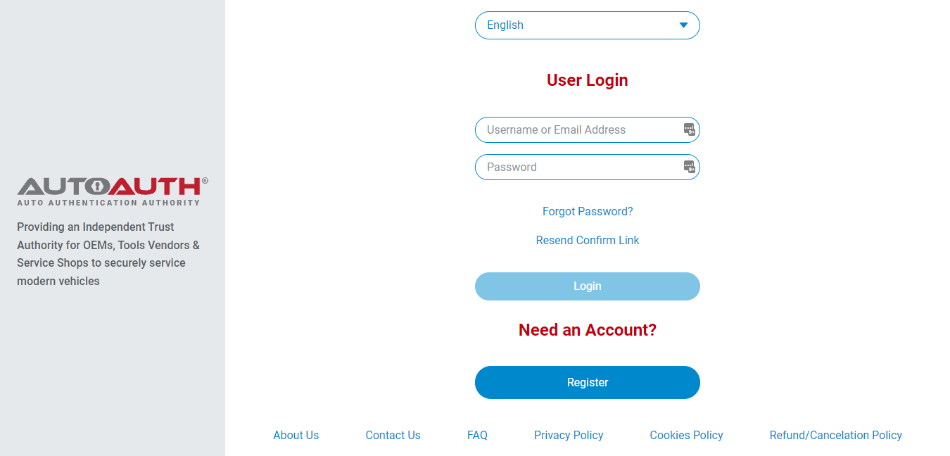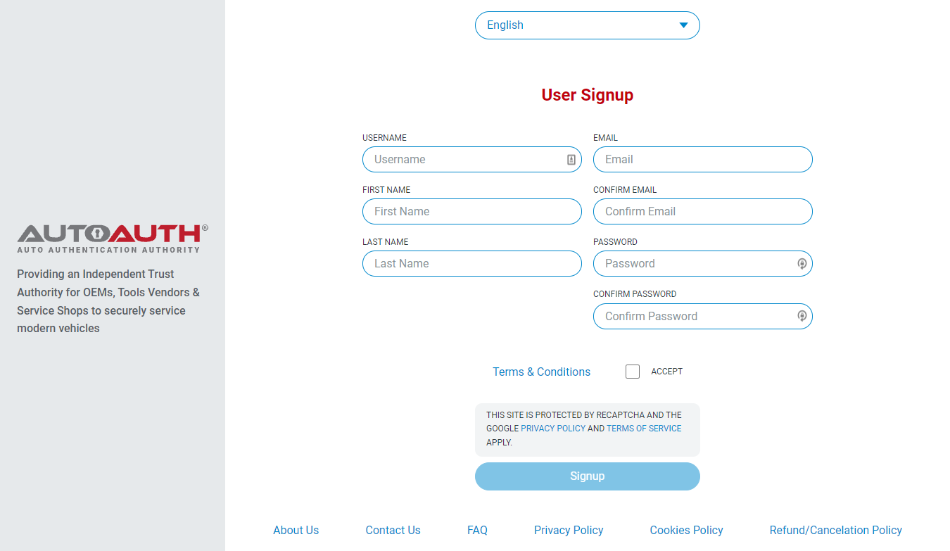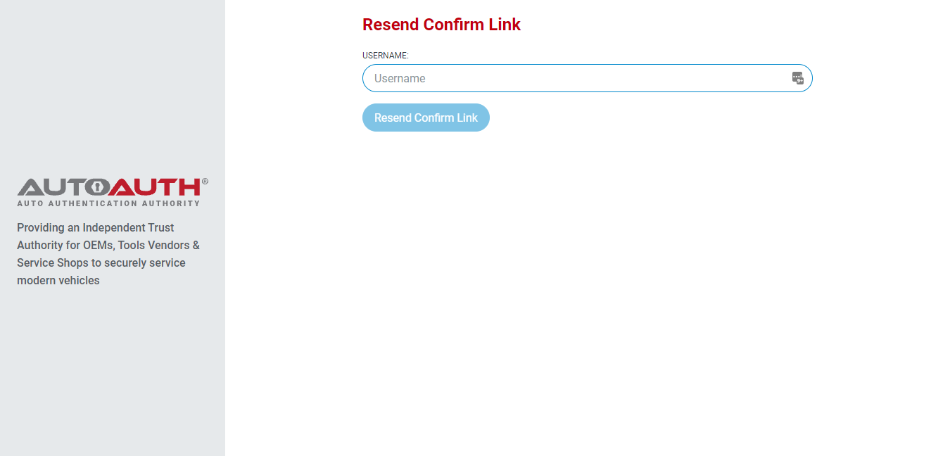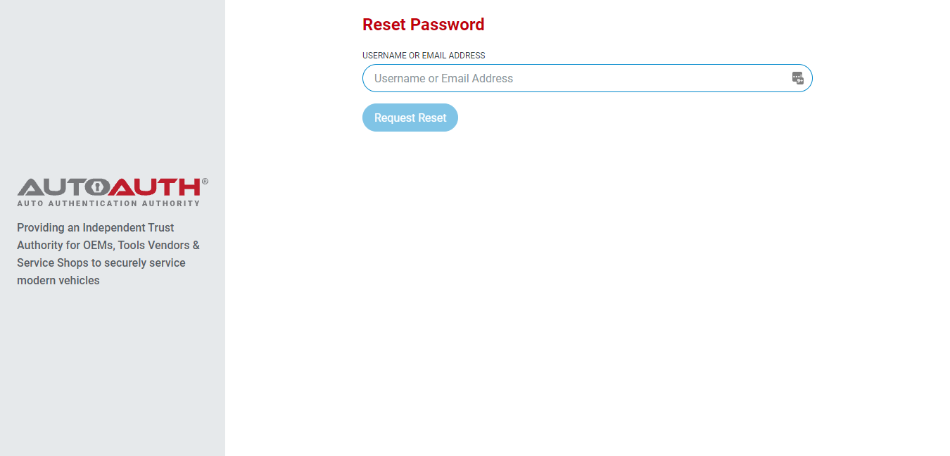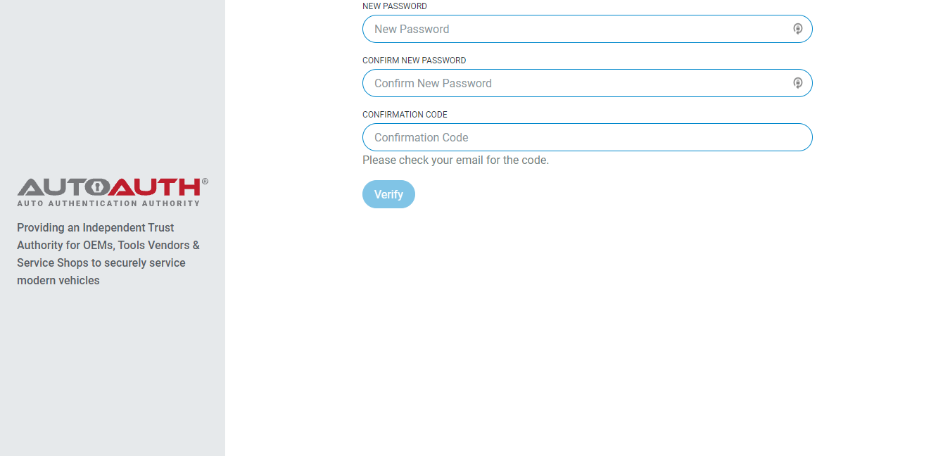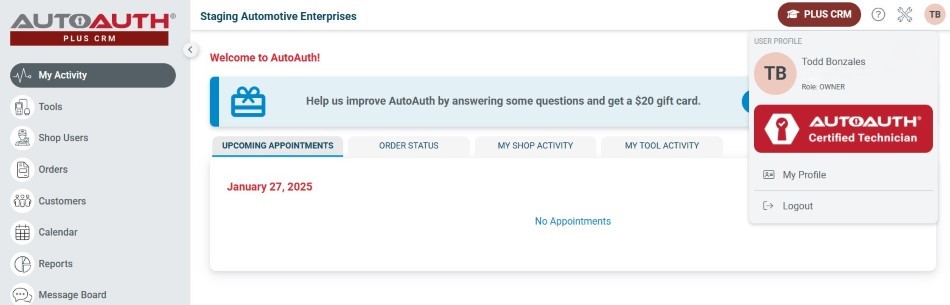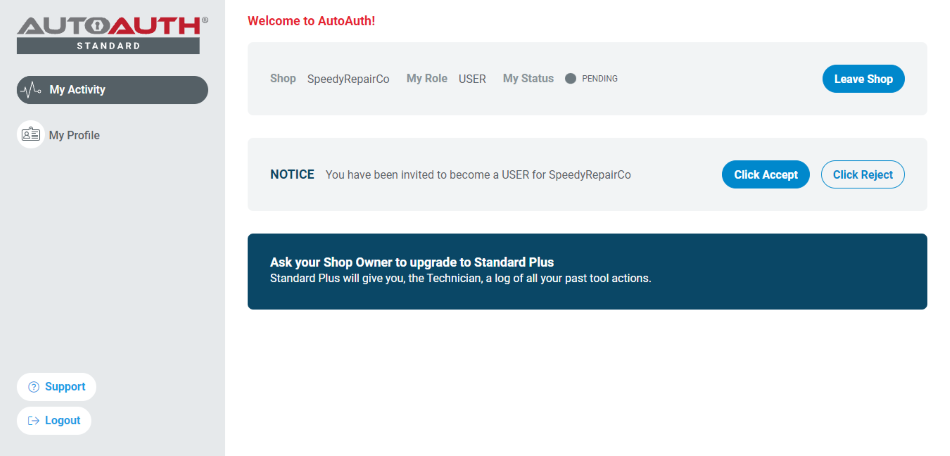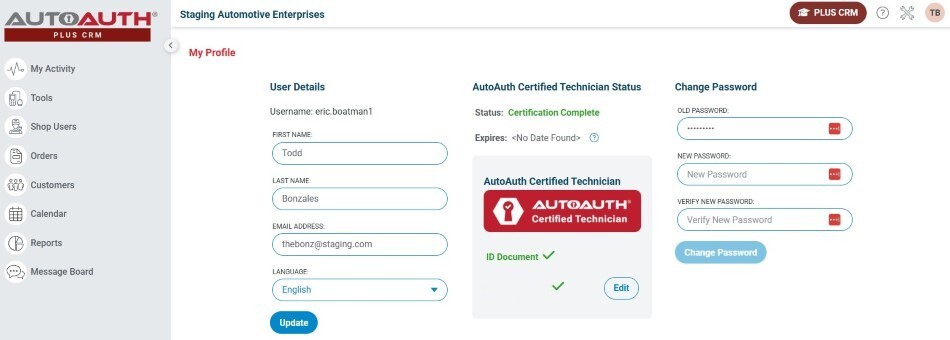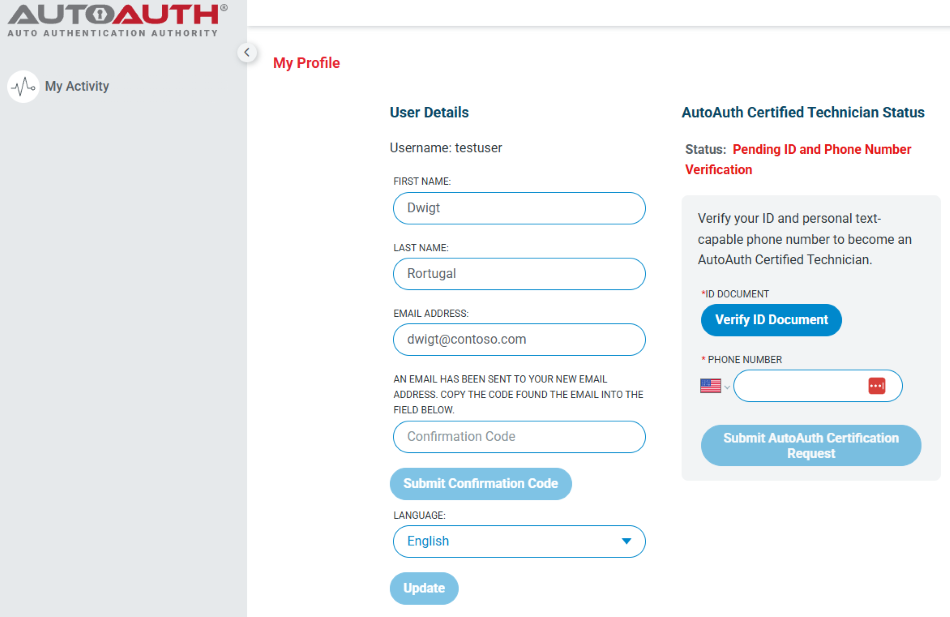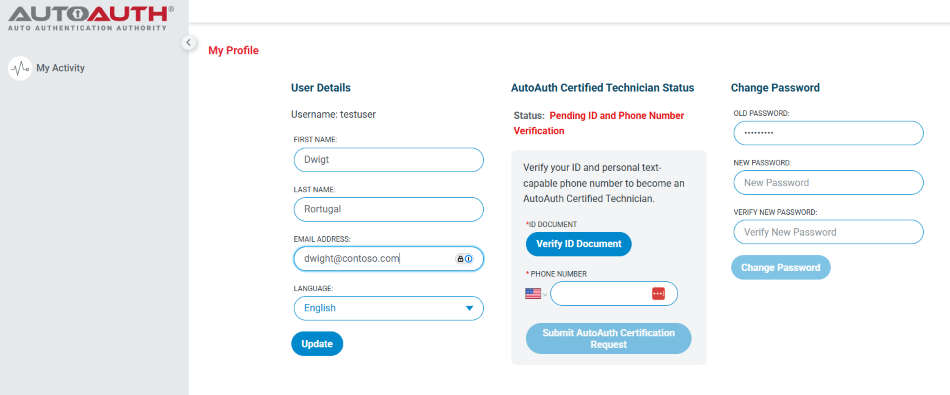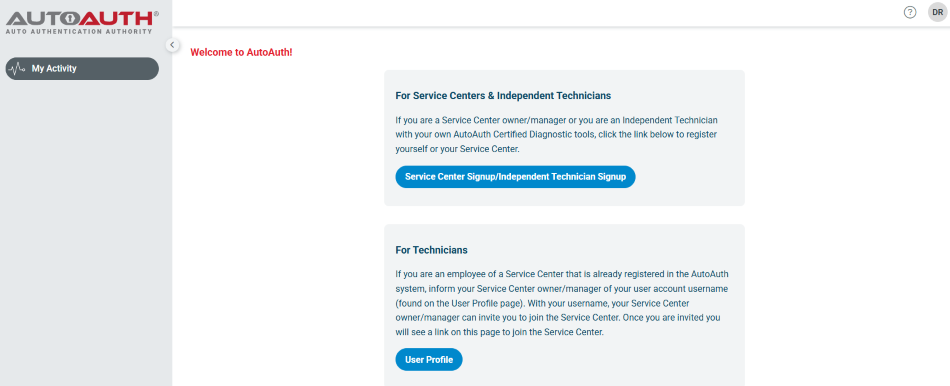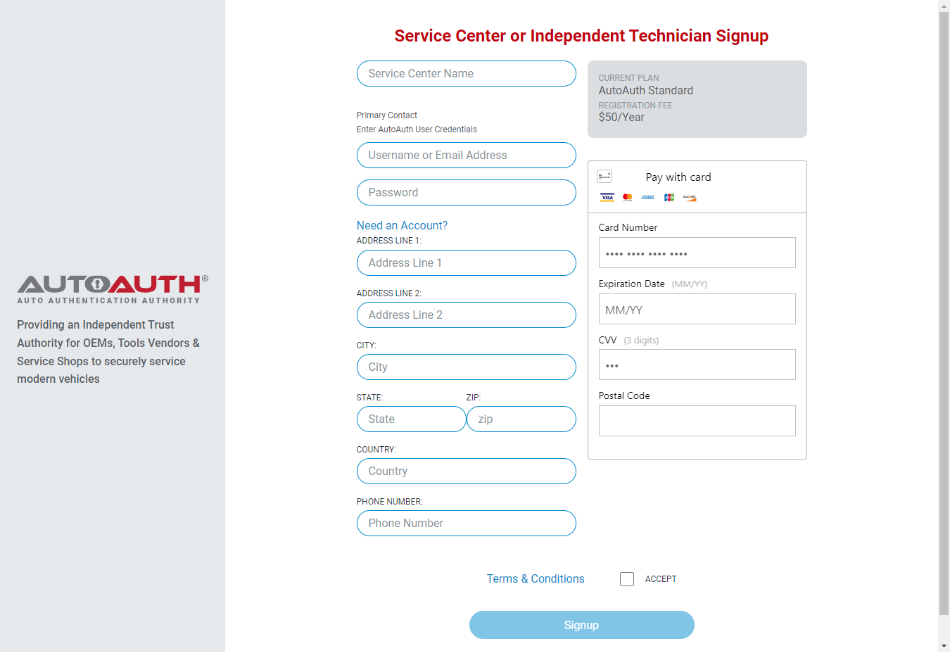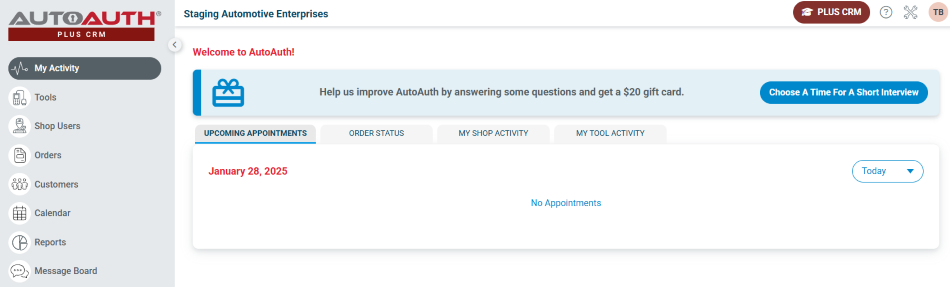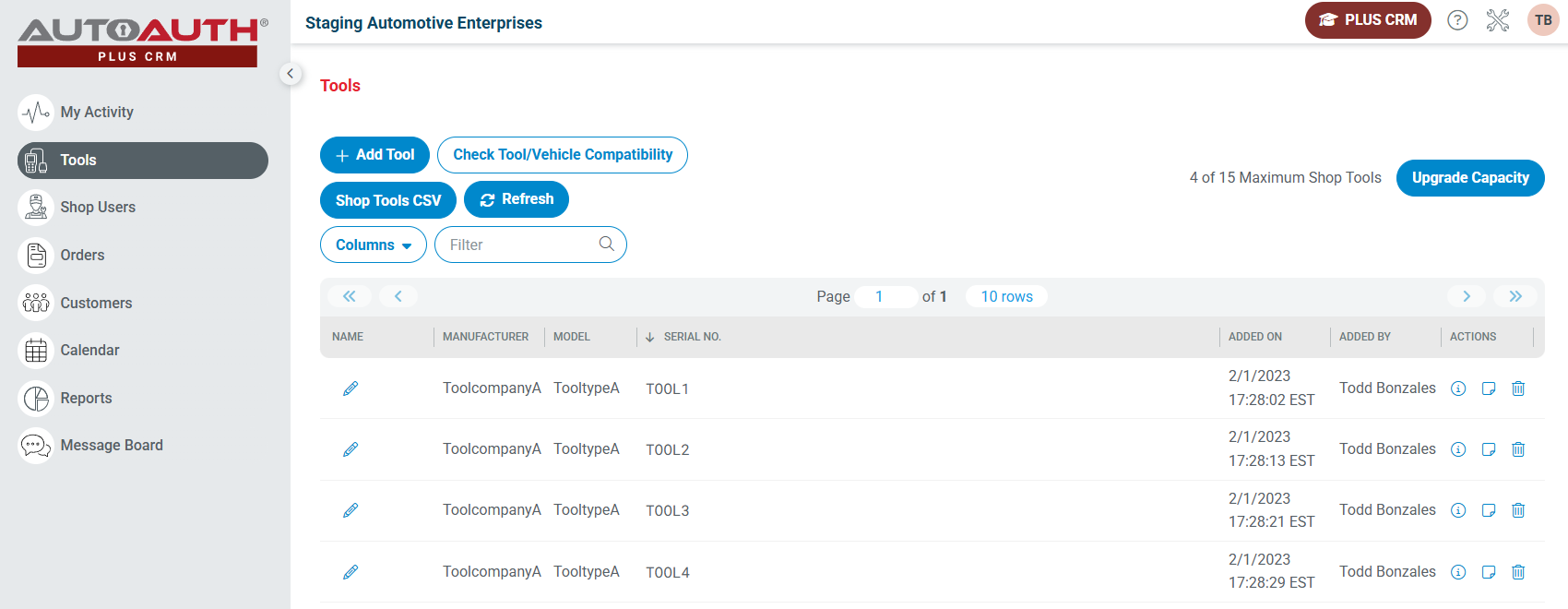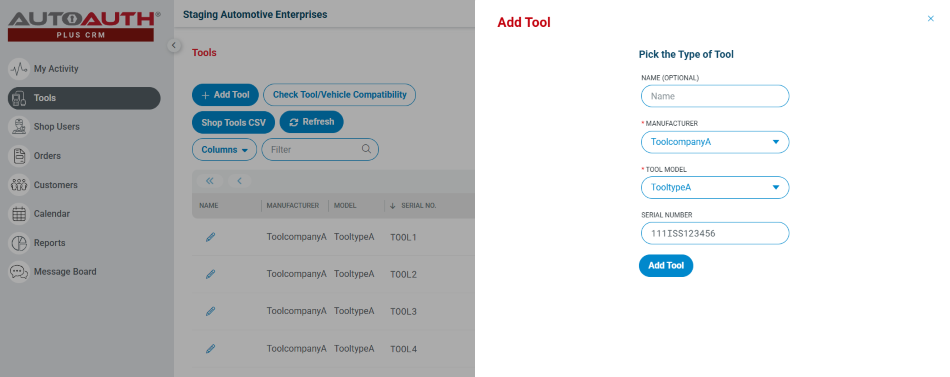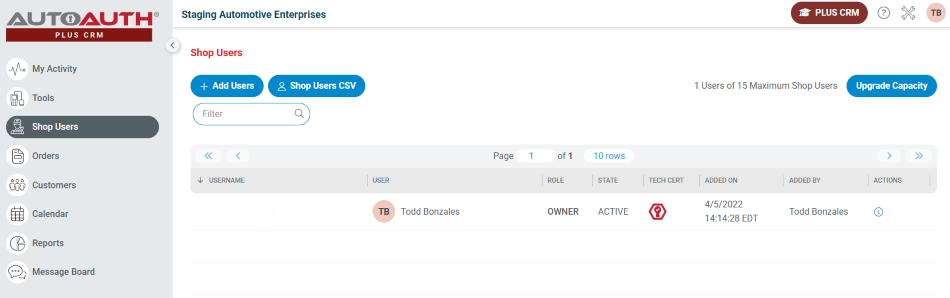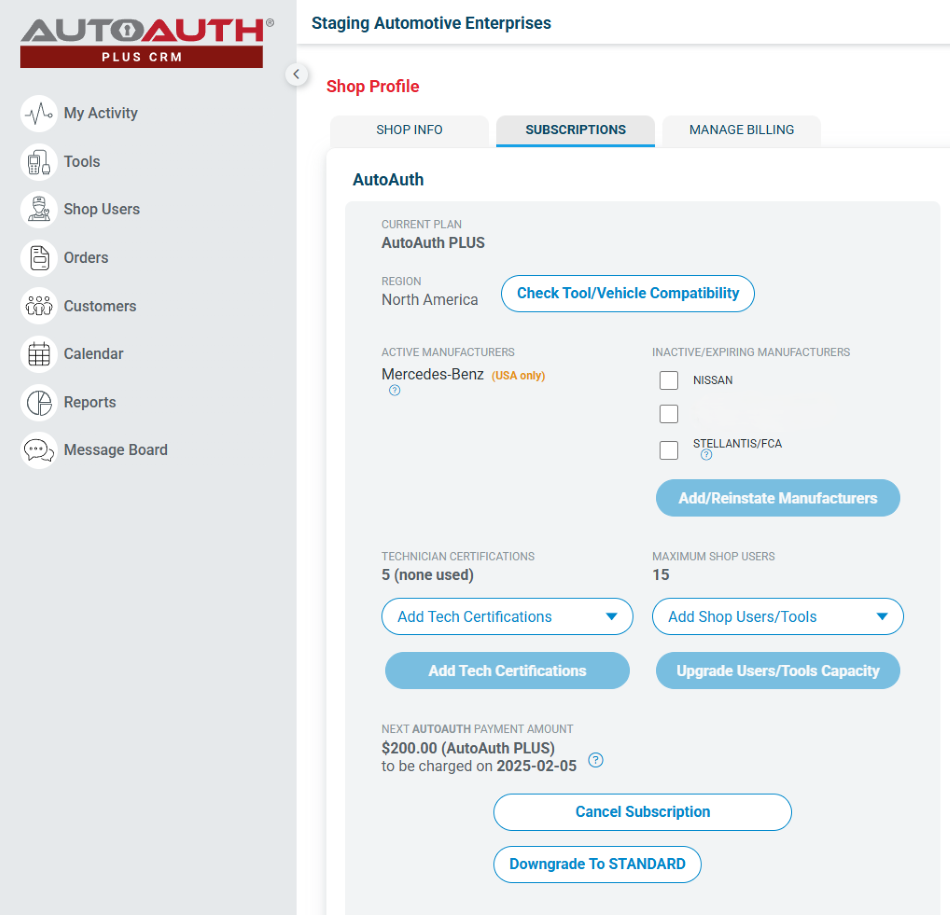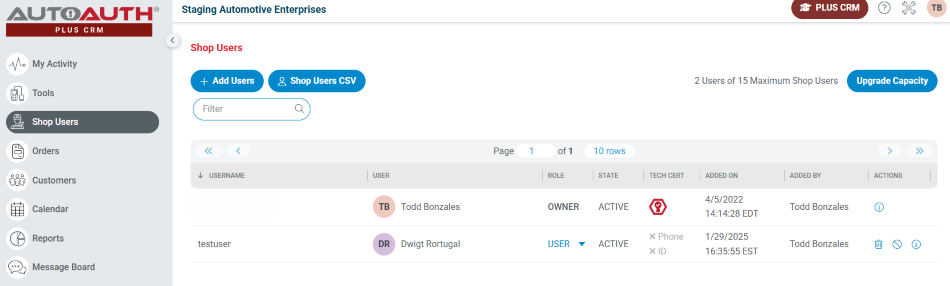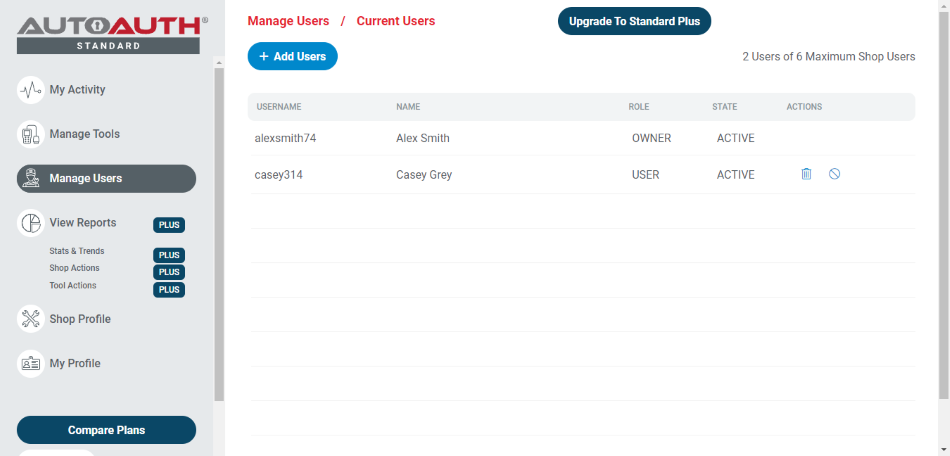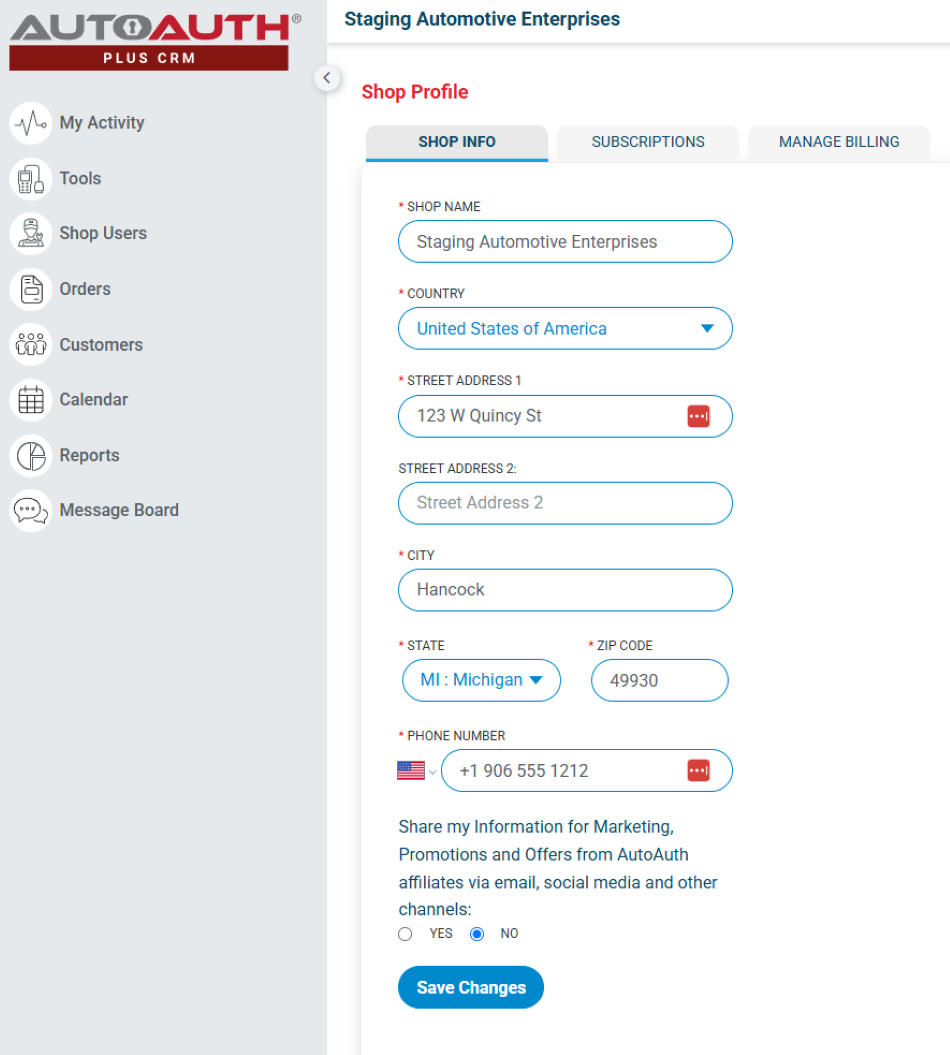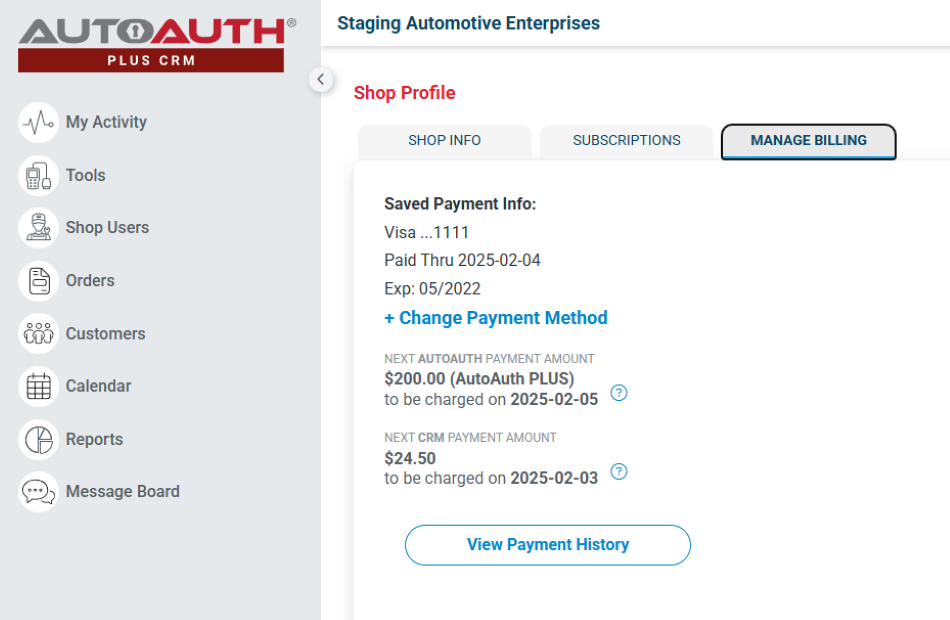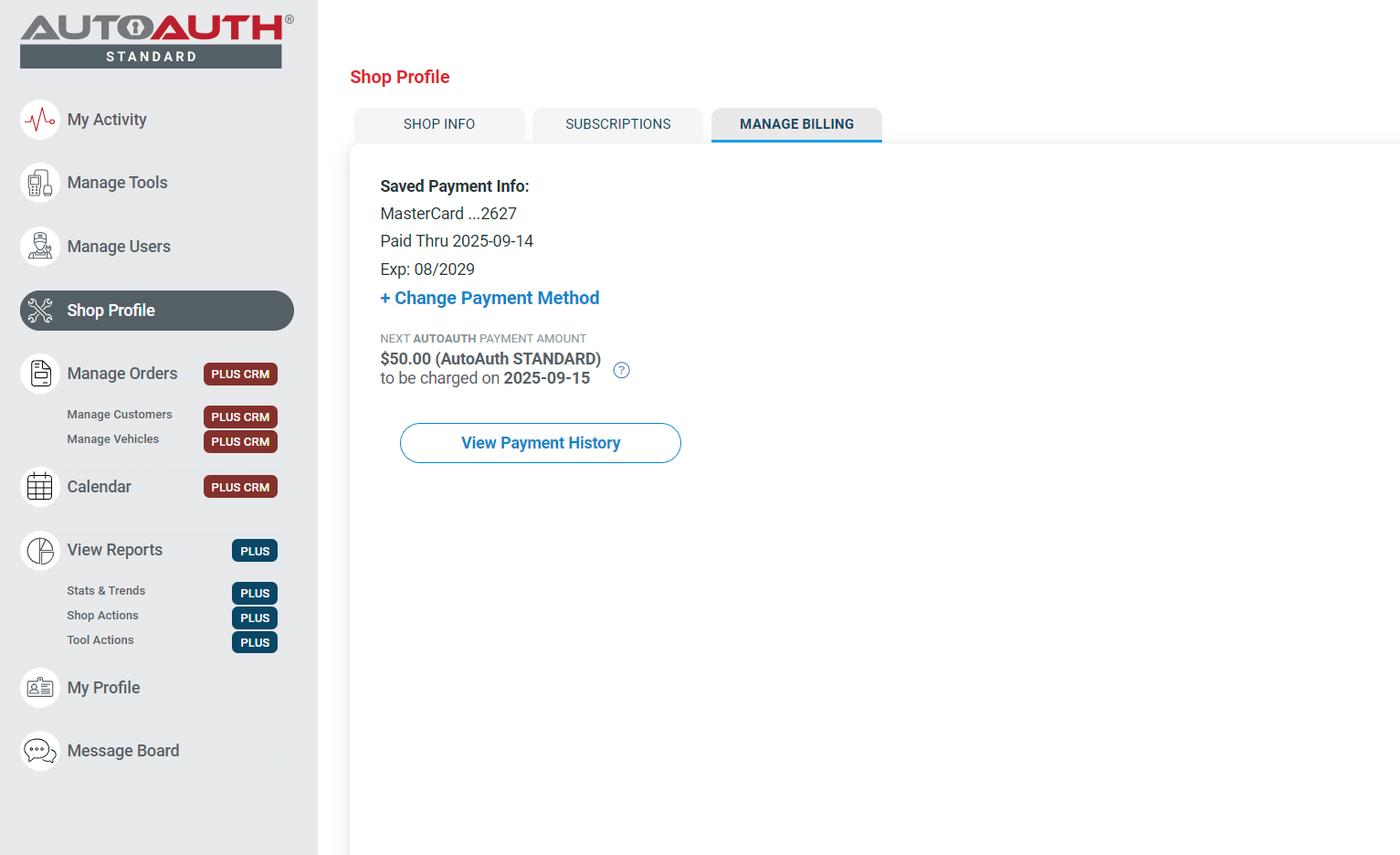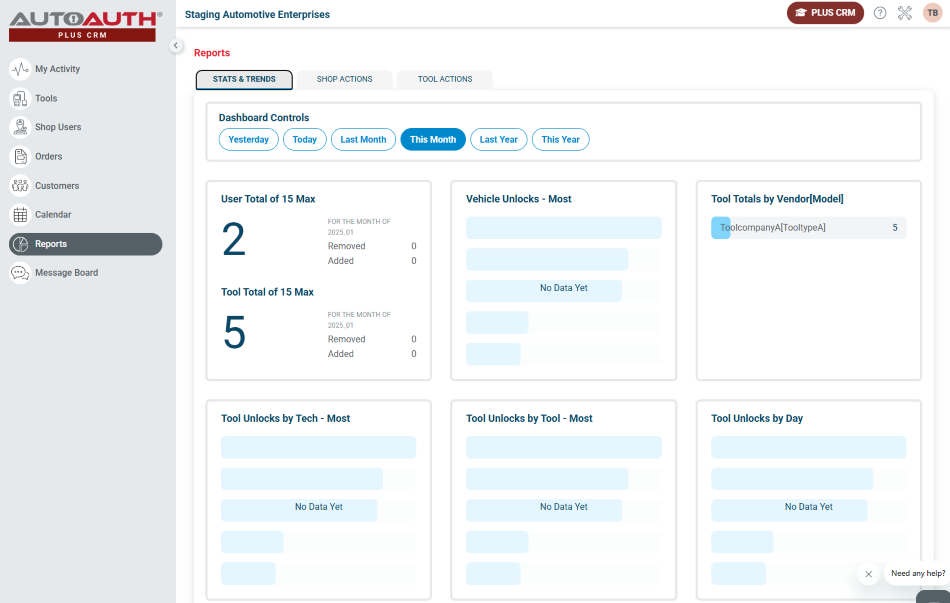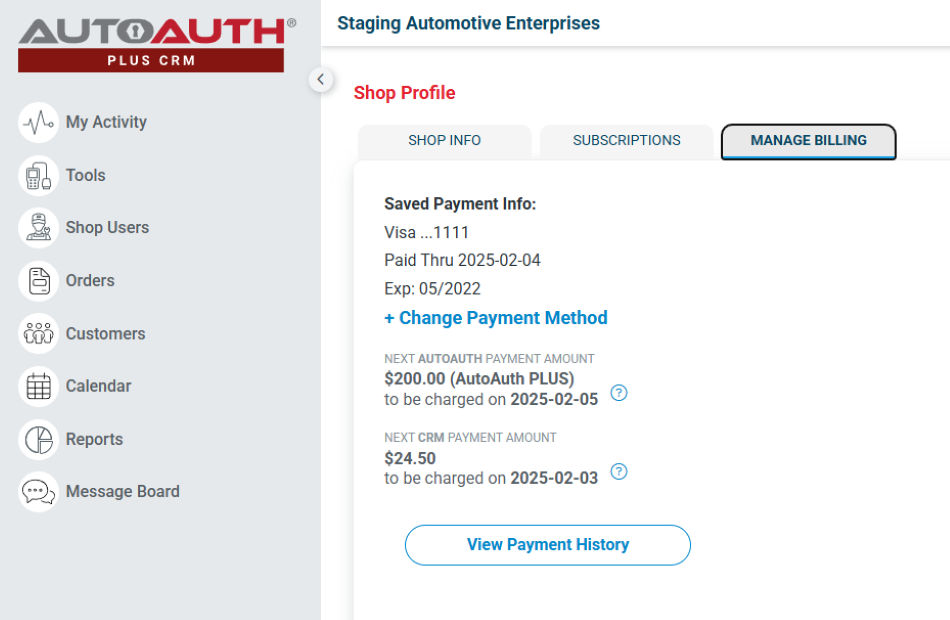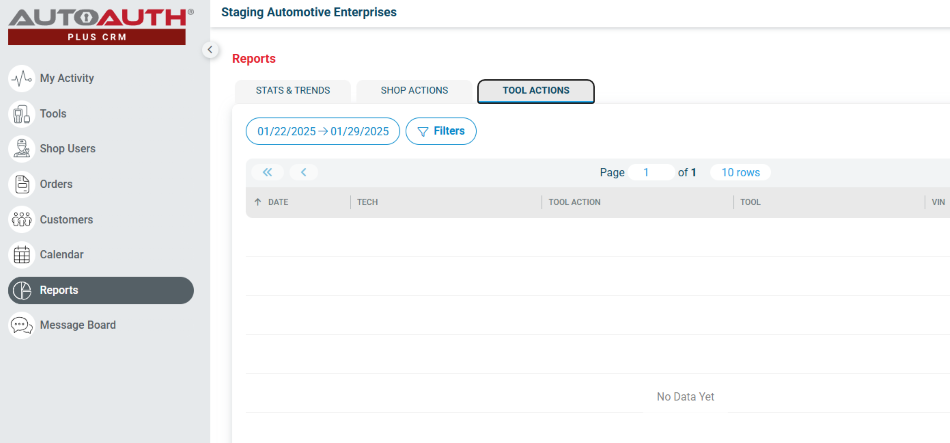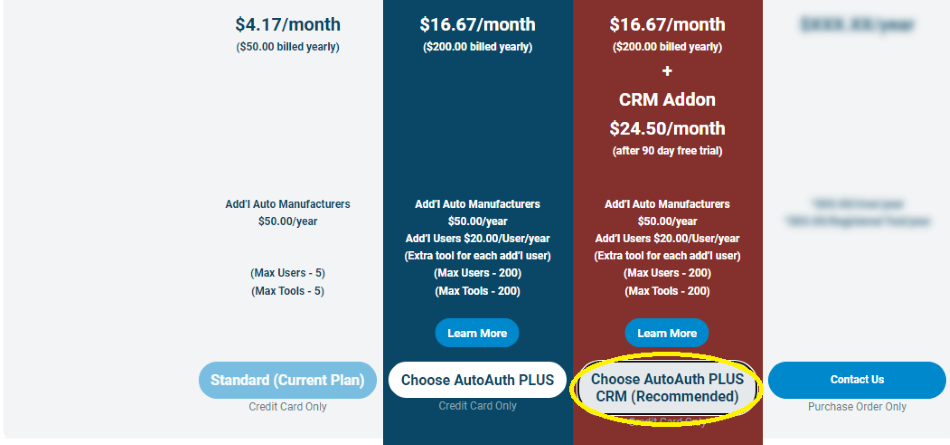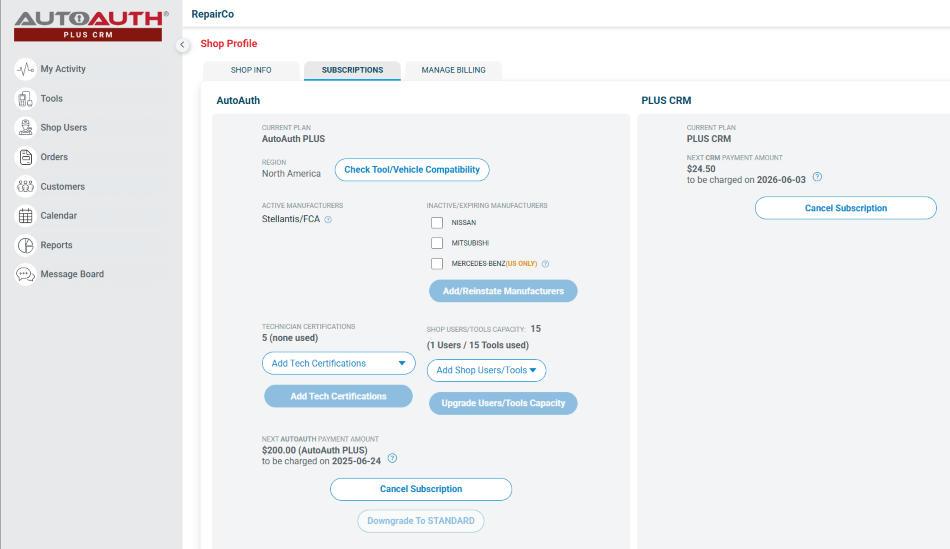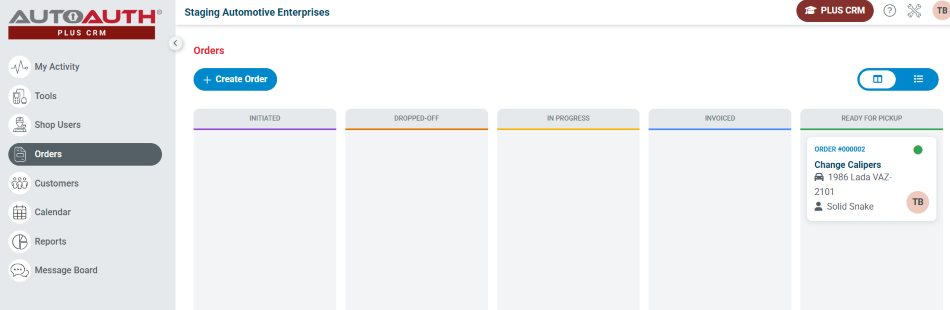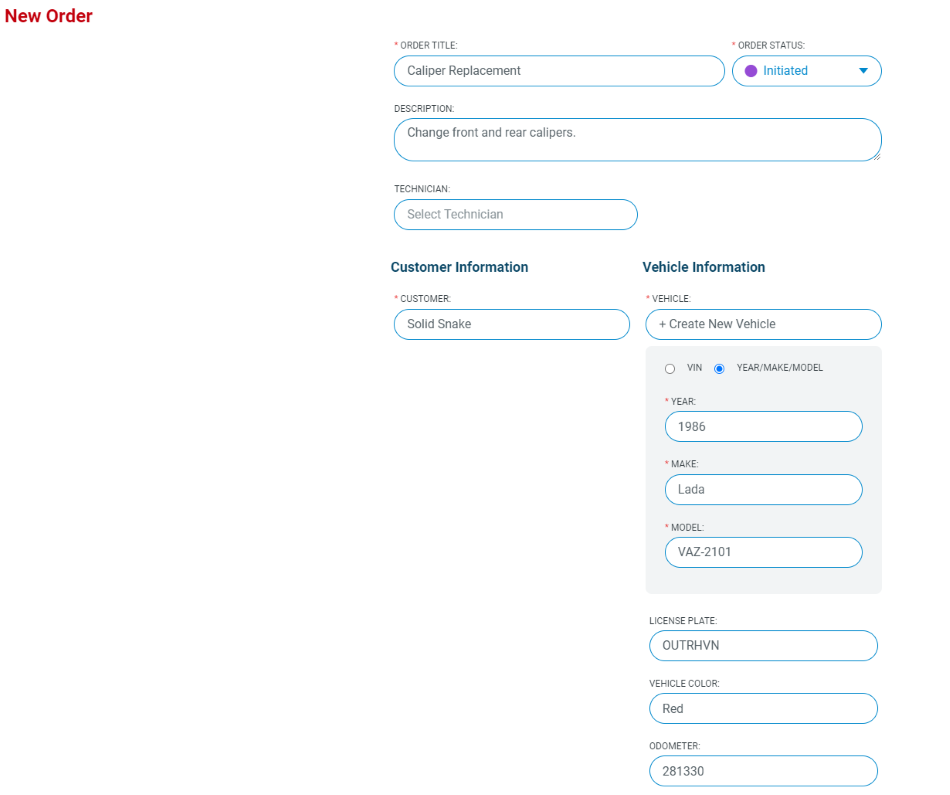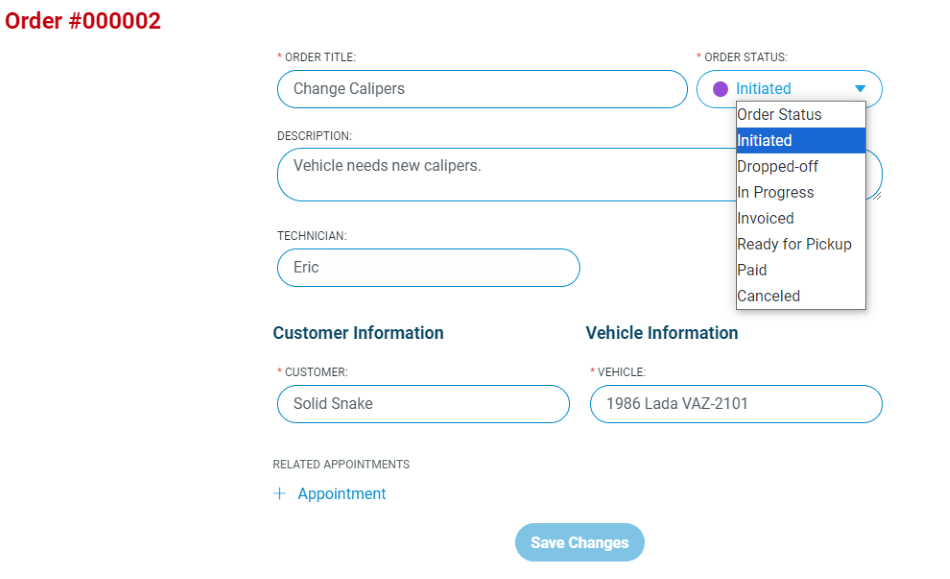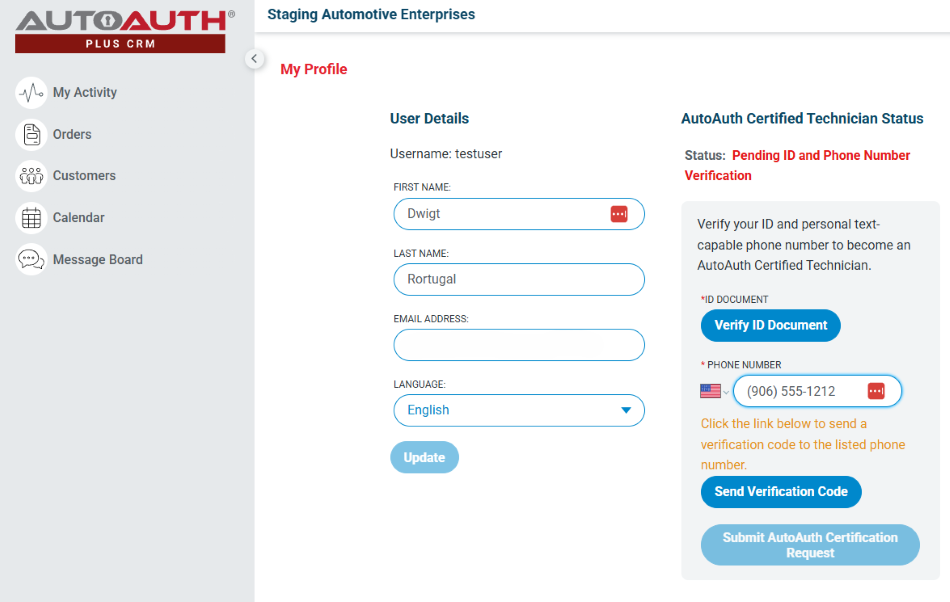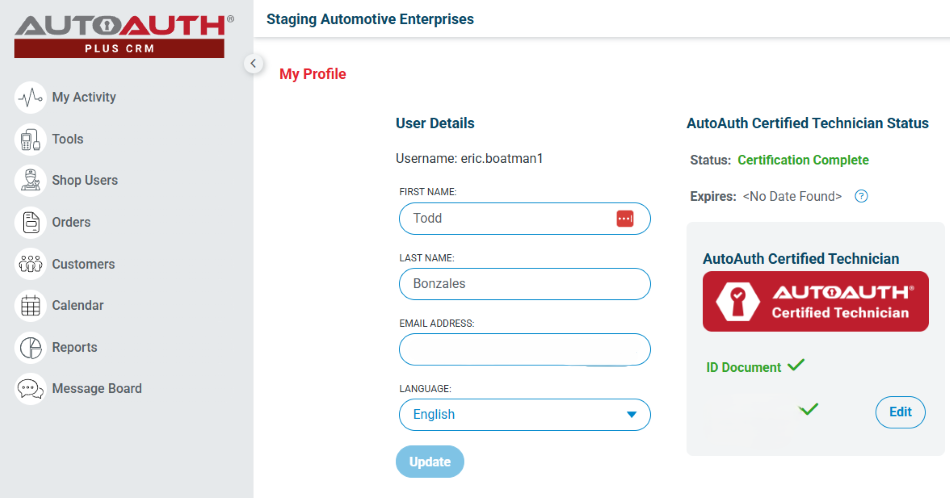If you haven’t registered as a user yet, go to “How do I sign up”?
There are three plans available. The fourth option, AutoAuth Enterprise Pro, is only available for businesses with a minimum of 200 tools. If you meet the requirements and would like more information, please contact us. Please see our plan comparison page for more details:
https://webapp.autoauth.com/serviceCenterSignup
To pay for service, first log in to your account. You will see a welcome to AutoAuth message. Click “Service Center Signup/Independent Technician Signup”
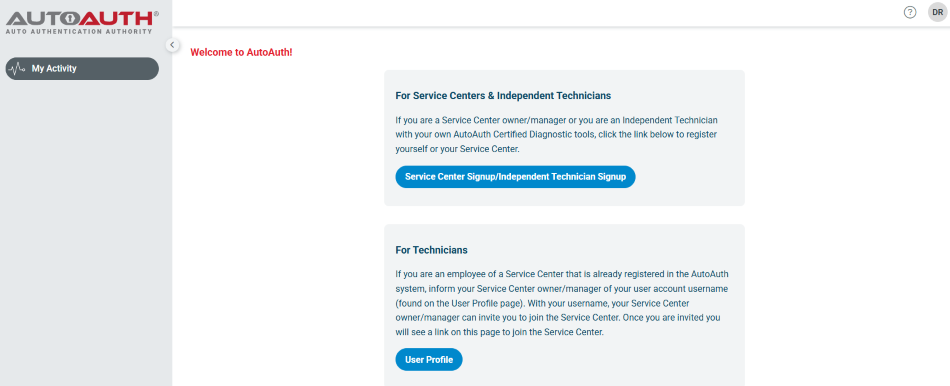
You’ll be taken to the Service Center registration form.
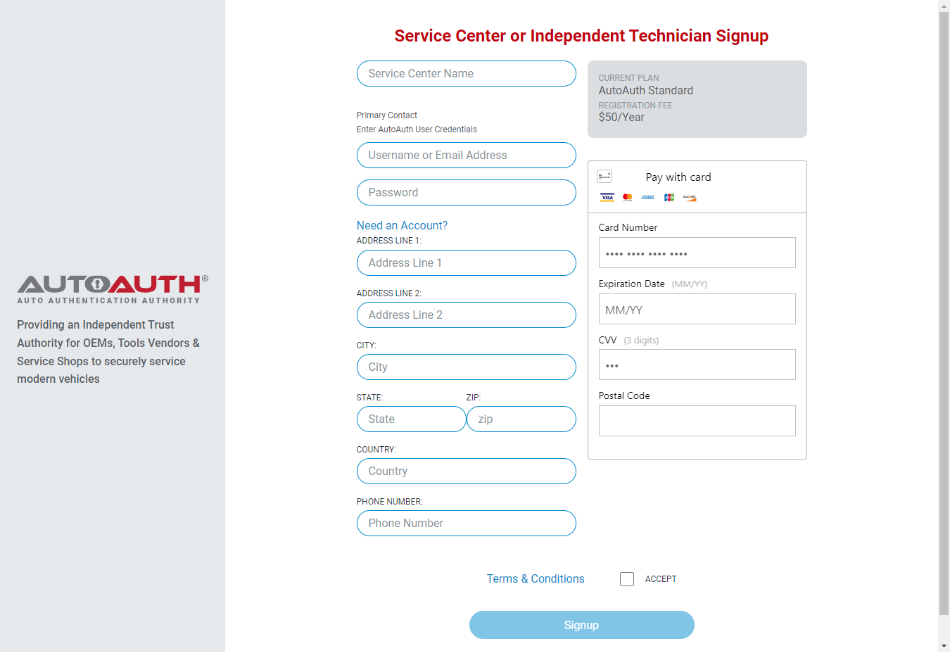
Enter a name for your shop. (This can be changed later.)
Enter your username. (This cannot be changed later.)
Enter your password.
Enter your Address, city, state, postal code, and country.
Enter your phone number.
Enter your credit card number.
Enter your expiration date of your card.
Enter the CVV number of your card.
After reading the terms and conditions, check the box that you agree to them.
Check the box at the bottom to confirm you are not a robot.
Click the “Signup” button at the bottom of the page.
You will now have “Tools” and “Shop Users” available in your menu, among several other options, at the left of the page as shown below:
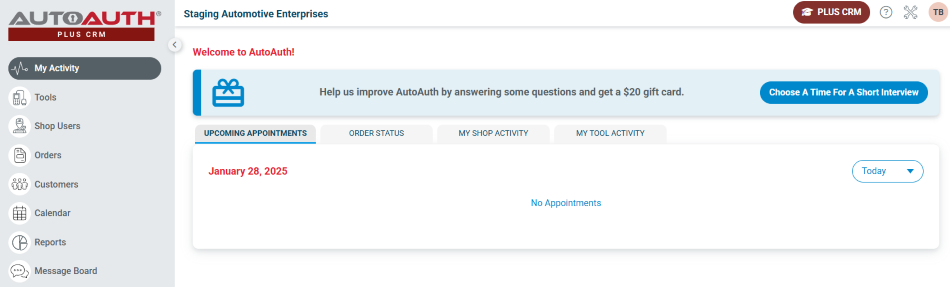
The next step is to register your tool serial numbers. See the Tool Registration FAQ section for more information.